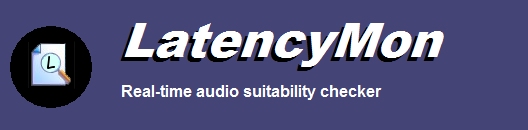
|
Using LatencyMon
Starting and stopping LatencyMon
When LatencyMon starts, it will display a message to click the Start button to start analysis. Click the start button. The page under the Main tab will give an overview of the most important information. A detailed report
is available under the Stats tab. When you are done click the Stop button.
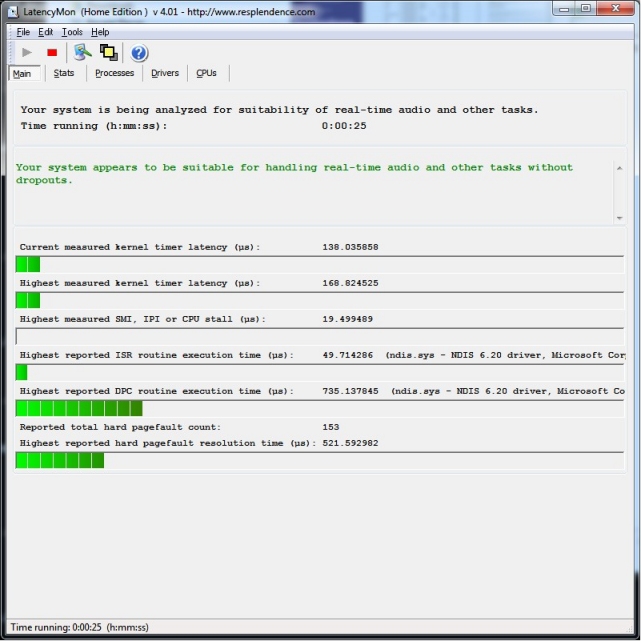
Report view
The report view displays a conclusion of the suitability of your system for playing real-time audio at the top. If the execution times of all DPC and ISR
routines stay below 2000 µs (microseconds), your system is considered suitable for handling real-time audio without dropouts. If some routines have execution times between
2000 µs and 4000 µs, your system is considered doubtful. If ISR or DPC routines are detected to execute for longer than 4000 µs, a system is considered unsuitable
for handling real-time audio. Note that these numbers are just chosen arbitrarily. For optimal midi to audio latencies, buffer sizes of a sound card and driver
should be set to very low values then only very low execution times of DPCs and ISRs become acceptable.
The report view will display:
Selecting CPUs
On a multi processor system, LatencyMon offers the option to exclude one or more CPUs from being measured by selecting them from the options menu. For a complete analysis you should select all available CPUs. This feature may be useful to check which CPUs are connected to interrupts and verify how ISRs and DPCs are distributed among available processors. Also it may allow you exclude certain processes to which you have assigned a certain affinity.
High DPC or ISR routine execution times: how to proceed
If LatencyMon reports the DPC and ISR execution times to be too high, you should take a look at the responsible drivers. It may be
that these drivers belong to a device that is non-critical for the operation of your computer. If for example tcpip.sys or ndis.sys is
reported as the culprit, chances are the problems are caused by your wireless network adapter, if you have one. You could consider disabling the WiFi adapter
and receive internet via an Ethernet cable. You can disable devices by right-clicking on My Computer and selecting Device Manager, right-clicking
a device and selecting disable. You should run LatencyMon again to check if the situation has improved, there might still be another
device or driver causing audio latencies.
Note that if high latencies have been reported to be caused by drivers which are critical for the operation of your computer such as
motherboard drivers, there may be nothing you can do to get your computer suitable for processing real time audio.
Hard pagefaults: how to proceed the investigation
We believe that hard pagefaults are the most common cause of audio dropouts. The effect of a program hitting hard pagefaults while
playing audio is usually dramatic. One problem with pagefaults is that they often come in groups so that a row of pagefault causes interruption
of the audio stream. Another problem with them is that unlike ISRs and DPCs, putting in more processors into a system will not help you to avoid them. Page faults
need to get resolved immediately and any thread that hits them is suspended until the pagefault is resolved. Hitting a hard pagefault on a page file or
memory mapped file that is backed on a drive that is spun down because of a power feature may interrupt a program for several seconds until it can proceed.
If hard pagefaults are reported but no high DPC and ISR execution times you should investigate if these are the cause of audio dropouts. The
difficulty with pagefaults is that they are common to occur so it's hard to find out if they are the cause of audio dropouts and stutter. In order
to find out if pagefaults are the cultprit you need to know that the pagefault occured in the process responsible for producing audio and also
while it was producing audio.
To verify that the hard pagefault occured in your audio program, take the following steps:
Hard pagefaults should only be considered a problem if you can hear they are actually interrupting the audio stream. It is common for
any program which uses a lot of memory to hit hard pagefaults. By observing the Processes view while audio is playing you
can find out if hard pagefaults are being hit while audio is playing. If you found out that pagefaults are the cause of audio dropouts
you should read the next section on how to avoid them.
How to avoid hard pagefaults
If you have concluded that hard pagefaults are the cause of audio dropouts, you can do any of the following to resolve the problems:
Other causes of audio dropouts, pops and clicks
This section summarizes a list of other possible causes of audio dropouts, clicks and pops. If there are no high DPC or
ISR execution times reported and hard pagefaults are not the cause of the problems you should consider these.
Audio buffer sizes
To reduce midi to audio latencies (that is the time between a key press on a MIDI keyboard and the occurrence of the actual sound), the audio buffer size of the
audio driver should be as low as possible. But it must be supportable by the system. The acceptable limit of 2000µs for DPC and ISR execution times
has been arbitrarily chosen. The lower your audio buffer size, the lower the tolerance for long execution times of DPC and ISR routines and
page fault resolution. In order to retain a system that does not drop out you may need to increase your
audio buffer size. So it might be that your system is not suitable for low midi to audio latency but
you might still be able to find an acceptable balance that works.
CPU overloading
If a software synthesizer or effect requires too much execution time to compute its audio buffers in time it will cause
stutter, clicks or pops. This can for example easily happen when playing too many voices or too many virtual instruments at the same time
in a software synthesizer.
Thread Contention
If there are simply too many threads competing for CPU time an audio program may not get enough attention from the scheduler to process
its audio buffers. Threads are selected based on a priority scheme but if there are multiple programs running with threads running at high priority, there
may just be not enough CPU time available for the audio software to fill its buffers in time. Threads responsible for producing audio
normally run at highest or real-time priority. Competing threads with a lower priority may still get scheduled because the balance set manager
which is part of the operating system will boost threads with a lower priority to avoid thread starvation. Closing down unnecessary programs, services and getting more CPUs will help you.
Bugs in audio software
Bugs in audio software can of course create all sorts of artifacts including pops and clicks. If problems are limited to one particular audio program
or plugin, chances are it's the program's fault. It also deserves mentioning that exception handling requires a lot of processing power and
causes interrupts to occur on the processor on which it's running. A very common example is an audio plugin program which does not mask off floating point
exceptions so that each division by zero or other forseeable problem causes an interrupt to occur.
Bugs in hardware or audio drivers
Bugs in hardware and audio drivers may also be responsible for causing stutter, pops and clicks.
LatencyMon documentation and articles
Note: this content is currently being updated.
Copyright © 1997-2024 Resplendence Software Projects. All rights reserved. Privacy Policy.
Page generated on 4/30/2024 2:40:38 PM. Last updated on 9/16/2023 7:49:04 AM.
