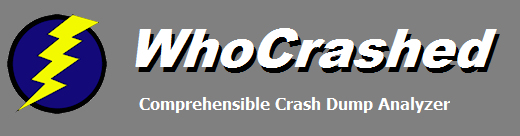
|
Troubleshooting System Crashes
This page gives some general and common sense suggestions on troubleshooting system crashes. It is assumed that you already have run WhoCrashed and clicked Analyze.
Defining a strategy and getting the right attitude
You should think about a good strategy for troubleshooting system crashes and adapt a good attitude before starting out. Troubleshooting system crashes requires
a certain level of patience, which can become frustrating. Randomly trying this or that or making the wrong assumptions may end you up drawing the wrong
conclusions. Make sure that you written down all steps that you have taken in trying to resolve an issue. Recognize and identify which are the hard facts and which have been your assumptions. For example, if a bug check occurs, you have
a hard fact. As long as a problem does NOT occur, you still have no proof that the problem has been resolved. Because a problem does not appear might just be a temporary side effect or artifact of one of the actions
that you have taken. Provoking a problem in order to find its root case is often a better strategy than "trying to solve" a problem without adequate information or knowledge. The Driver Verifier
utility is great at provoking problems with Windows Drivers (see below).
A good strategy is often to single out possible causes one by one by doing some sanity checking. For instance, a lot of systems crash because they get overheated. By checking the temperature
of your CPU (and possibly other hardware) under heavy load, you have an option to single out (or confirm) such cause. Read the suggestions below on Windows update, driver updates,
temperature monitoring issues, disk checking, memory checking, antivirus checking.
Do you have a reproducible case ?
If you have a reproducible case of a bug check, you are in a better position than if the problem seems to appear just at random. Though as long as the problem does not occur you still have no proof that a problem is solved, having a reproducible case generally is a great help to solve a problem. Spending some time trying to find a way to reproduce a problem is often a good investment.
Suggestion: Windows update
It is suggested you turn on automatic updates or visit Windows Update regularly and keep your system up to date with the latest updates, drivers and service packs. That is because detected bugs and problems in Windows system components and drivers are fixed regularly and they might just be causing the problems you are facing. So keep your system up to date. Keeping your system up to date will not help you reveal past problems with drivers but will help you avoid them in the future.
Suggestion: Update your drivers
If drivers for some of the devices in your system are not available through Windows Update, you should visit the manufacturers site of your peripherals and download the latest drivers for them. That is because bugs and problems in drivers are fixed regularly. Installing the latest versions of drivers generally will help you avoid system crashes.
Possible cause of system crashes and resets: hardware failure
Sometimes system crashes are caused by faulty hardware. Getting a backup component for testing may help you identify a broken device.
Possible cause of system crashes and resets: overheating
While often overlooked, a very common cause of several types of system crashes, sudden reboots and shut downs is overheating. Consider if the problems you are facing are caused by a thermal issue. Read the topic thermal issues for further suggestions.
Possible cause of system crashes and resets: throttling
Related to a thermal issue your system may crash or reset because your processor clock speed is reduced too far by a variable clock speed feature such as Intel Speedstep or AMD Cool N Quiet. Check your clock speed and system temperatures. Follow thermal issues for more information.
Possible cause of system crashes and resets: disk errors
Run the CHKDSK utility on your system partition to check your disk for inconsistencies and hardware errors. Faulty hard disks can be the cause of all sorts of system crashes, memory corruption and more.
Possible cause of system crashes and resets: a virus or malware
Viruses and other malware are known to cause several types of system crashes. Getting a good quality virus scanner to do a thorough scan on your system may help you.
Possible cause of system crashes and resets: buggy antivirus, antispyware, firewall or other security product
A long list of poor quality security software in existence is known to cause all sorts of system crashes and misery on computer systems. The situation gets worse if multiple of such products are used simultaneously. Make sure that there's never more than one antivirus product installed on your system.
Possible cause of system crashes and resets: memory corruption
A very common case of system crashes is memory corruption. Memory corruption often finds its cause in software and is caused by buggy drivers. Memory corruption may cause the wrong driver to become identified as responsible for crashing a system because drivers are privileged to access and corrupt each others memory. While more often the problem lies in software, memory corruption can also be caused by faulty or bad configured RAM modules. Most recent versions of Windows come with a memory test utility which can check your RAM modules for errors by pressing F8 during system startup. This will help you single out this problem as the possible cause.
Possible cause of sudden resets and shut downs: power failure
Consider if power interruptions or instability may be the cause of your system crashing.
Find information on the net: search with Google
To help you investigate a system crash it is often very helpful to search on the internet for discussions from users who have experienced similar problems. It will help if you include the bug check string, driver name and company and brand name and model of your computer in the query. WhoCrashed offers some links to Google queries for each bug check but you may get better results by combining and refining the search terms depending on the problem.
Consider using Driver Verifier
The Driver Verifier tool comes with most versions of Windows and is a great help at finding all sorts of problems in drivers by doing all sorts
of sanity checks and provocations. If the suggestions on this page do not help you should
consider using Driver Verifier to find the root cause of the problem.
Click here for more information on Driver Verifier.
Further reading
Follow Microsoft suggestions on how to deal with a blue screen of death:
Resolving stop (blue screen) errors in Windows 7
WhoCrashed documentation and articles
· General Recommendations and Tips · Unexpected Resets and Shutdowns
Copyright © 1997-2024 Resplendence Software Projects. All rights reserved. Privacy Policy.
Page generated on 12/21/2024 1:08:57 PM. Last updated on 2/25/2022 12:11:18 PM.
