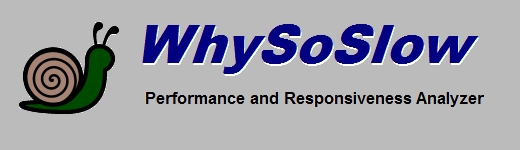
|
Tools
The Tools tab allows you to access several tools related to performance.
Analyze your system and generate a report
This allows you to create a readable report regarding the performance and responsiveness of your system.
Power Configuration
This allows you to quickly access the power configuration control panel applet. This allows you to configure
your processors and other components for either power saving or high performance.
AntiFreeze Task Manager
This allows you to quickly access the AntiFreeze task manager. The AntiFreeze
task manager gives a quick overview of processes that have been consuming most of your CPU time and memory and allows
you to terminate any offending process.
Windows Task Manager
This allows you to access the Windows Task Manager. The task manager allows you to see which programs are
consuming most of your CPU time and memory. Alternatively you can use the AntiFreeze feature for this purpose.
Event Viewer
The event viewer allows you to view power events and other information regarding the performance of your system..
Remove programs from your computer that you don't need
This will allow you quickly access the Add/Remove Programs applet. This allows you to uninstall programs
that you have installed but don't need which may be consuming up your system's resources and slowing
down your computer. For good performance, we strongly suggest that you have never installed more than one antivirus program on your
system.
Disk defragmenter and drive optimization
This allows you to access Windows disk defragmentation tool. Your hard disk drives (not SSDs) will need regular maintenance by defragmenting them. If your system
drive is HDD and it's heavily fragmented, it will have a disastrous effect on your system's performance
and responsiveness. To defragment your hard drive, you will need a reasonable amount of free space available.
that you have installed but don't need which may be consuming up your system's resources and slowing
down your computer. For good performance, we strongly suggest that you have never installed more than one antivirus program on your
system.
Put your computer to sleep
This allows you to put your computer to sleep. This may be a necessary action if your system is being throttled down
because the processor is getting overheated.
Reset default configuration
This allows you to restore the default configuration of WhySoSlow. All hotkeys, alarms and settings will be set to their default values.
Copyright © 1997-2025 Resplendence Software Projects. All rights reserved. Privacy Policy.
Page generated on 12/23/2025 10:07:33 PM. Last updated on 9/17/2019 2:09:47 PM.
