Editor Options
Registrar Registry Manager offers a set of advanced options which allow you to customize the behavior of the built-in registry editor and the program in general. To open the Editor Options dialog, choose Tools -> Options ..from the main menu.
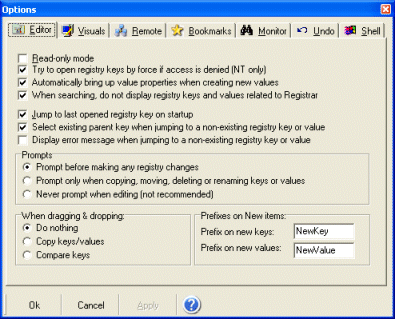
Read-Only Mode
If you want to browse your registry without having the fear to change it accidentally then this
is a good safety option. If you check this box, changes to the registry by Registrar will be
blocked.
Show 64-bit registry when running on Win x64
If selected, the 64 bit portion of the registry will be displayed when running on a x64 edition of Windows. If
not selected only the 32 bit portion of the registry will be visible. Note: this option is only available when
running the 32-bit edition of Registrar.
Try to open registry keys by force if access is denied
This setting will allow you to view parts of the registry as if you were logged on as the Local
System account Users normally do not have access to
these keys and registry editors normally do not show their contents.
Automatically bring up value properties when creating new values
If this box is checked then you will automatically be taken to the value property
editor when creating a new value.
When searching, do not display registry keys and values related to Registrar
Check this box to hide the registry keys which Registrar uses for storing internal data such as undo
information. Often these can have confusing results.
Jump to last opened registry key on startup
If this box is checked, the program will always startup with the last opened
local registry key.
Select existing parent key when jumping to a non-existing registry key or value
When selecting a registry key or value that does not exist, Registrar will instead select the parent key which
most closely matches the address of the key or value.
Display error message when jumping to a non-existing registry key or value
When selecting a registry key or value that does not exist, Registrar will
display an error message.
Allow keys to be copied using drag & drop
Enable this option if you want to use drag & drop to perform
copy operations. If this box is unchecked, drag & drop will have no efect.
Prompts
Select Prompt before making any registry changes
to have a confirmation box pop-up every time you perform a registry
operation.
Prompt only before copying, moving, deleting or renaming keys or values
will make you prompt for confirmation only when a potentially destructive
registry operation takes place. have a confirmation box pop-up every time you
perform a registry operation.
If you wish to have no confirmation prompts at all as a safeguard, then you can
select the option Never Prompt when editing. However enabling this option
is not recommended this may lead very quickly to corrupted registry data since an unintentional key press or drag & drop
movement is easily made.
Prefix to use on new keys
Here you can enter the name that will be given to
each new key that you create with the program.
Prefix to use on new values
Here you can enter the name that will be given to
each new value that you create with the program.
Online Help Topics
Introduction
· Product Description and Features · Registrar Command Line Edition
About the Registry
· About Windows 64-bit editions
Editing the Registry
Registry Tools
· Registry Defragmentation Tool · Advanced Registry Compare Tool
Registry Security
Registry Files
· Importing and Exporting Registry Files
Remote Registry Editing
Advanced Options
· Commandline Options for rr.exe/rr64.exe
Copyright © 1997-2026 Resplendence Software Projects. All rights reserved. Privacy Policy.
Page generated on 1/8/2026 6:49:02 PM. Last updated on 9/19/2019 12:20:49 PM.
