File Reference Editor
The registry file reference editor shows you the file reference in your registry along with useful information such as the company name, origin and description of these files as well as their presence and location on disk. If you use this tool with caution and intelligence it can be very useful for cleaning your registry from entries which have been leftover by software applications which have been uninstalled and are not used anymore. However for the safety of your system please read our warning at the bottom of this page regarding registry references to missing files.
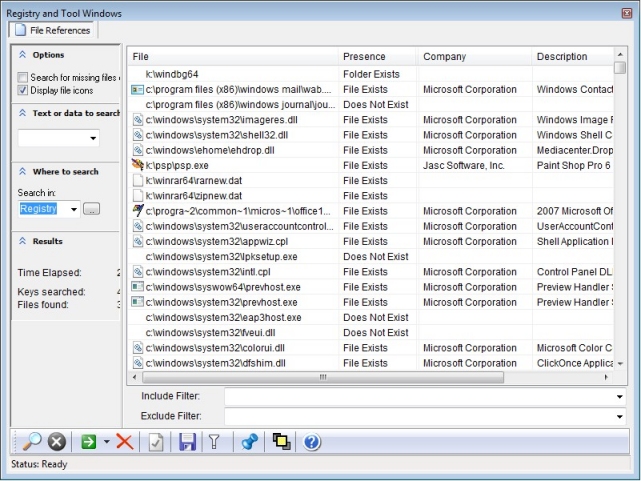
Searching for file entries
To start searching the registry for file entries, click the Searchbutton at the lower left corner of the screen. The file reference editor will start searching the registry for file references in your registry. The file names will be displayed, along with their icons, file paths, file descriptions, company names and the registry locations where these files were found. A separate field will indicate if the file specified was also actually found on the hard disk. You can explore the file folders, file properties and registry locations of these file references by using the context menu which will appear if you right-click on any of these items..
Limiting the file search to a certain part of the registry
It is possible to limit the search
to a certain portion of the registry. To do so select a registry key in the
field labeled Where to Search. You can
browse for a certain registry key on any computer on the network by clicking on
the Browse button next to this field..
Limiting the file search by specifying a text string
You can limit the search for file
references by specifying a certain text to search for. Only registry entries
that will contain the text specified in the Text or
data to search for field will be reported.
Browsing the folder and registry locations of a file found
You can browse the file folders, file properties
and registry locations of these files by using the context menu which will
appear if you right-click on any of these items.
Using the File Reference Editor as a
cleaning tool for registry references to missing files
References to files in your
registry which are not actually present on disk are often called orphan entries.
Many third-party registry cleaning tools exist which delete such entries
automatically for you. Note however that very often such tools are mistaken in
their assumptions and create irreversible damage to your system settings.
Leaving entries in your registry which are no longer used nearly never hurts.
Note that very often registry references to missing
files have a valid reason to be there and the fact that a certain file is
missing is no guarantee that you can safely delete a related registry entry.
Often such an entry points to a file on a removable disk such as a CDROM so that
it may not be actually found until the disk has been inserted. Certain software
exists which copies files on the fly so that references to previously missing
files temporarily point to a valid location. There are many scenarios in which
orphan registry entries have a legitimate purpose and are needed for proper
operation of a program. Therefore our suggestion is to never delete any registry
or file entry unless you are absolutely sure both the file and the registry
entry refer are leftovers of a program that you have previously uninstalled and
is not in use anymore. This is also the reason why Registrar does not get
distributed with a built-in automatic registry cleaner.
Online Help Topics
Introduction
· Product Description and Features · Registrar Command Line Edition
About the Registry
· About Windows 64-bit editions
Editing the Registry
Registry Tools
· Registry Defragmentation Tool · Advanced Registry Compare Tool
Registry Security
Registry Files
· Importing and Exporting Registry Files
Remote Registry Editing
Advanced Options
· Commandline Options for rr.exe/rr64.exe
Copyright © 1997-2025 Resplendence Software Projects. All rights reserved. Privacy Policy.
Page generated on 12/27/2025 12:49:43 AM. Last updated on 9/19/2019 12:22:31 PM.
